Ventrilo Setup Guide

Download & Install
- Download the latest version: Ventrilo Download
There are several released versions. For Windows users, download the Windows i386 - 32bit version at the top of the list
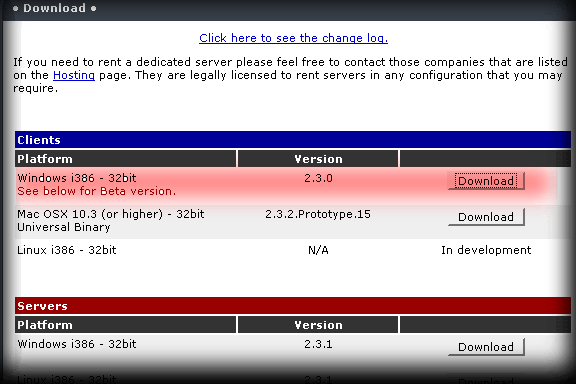
- Run the Ventrilo installation wizard
- Start Ventrilo


Setup Username
- Click on the black arrow located to the right of the User Name menu.
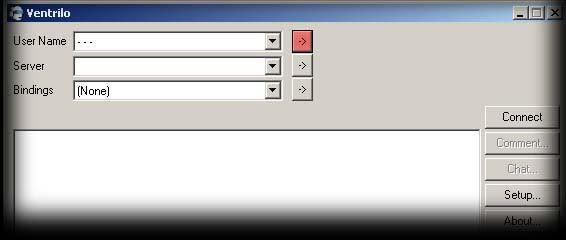
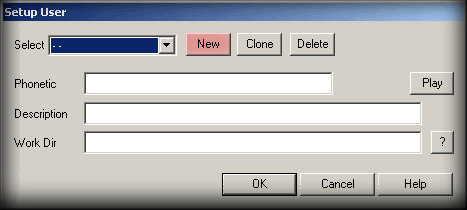
- Click on the New button
 Each user name creates it's own set of options. So, basically your user name is a profile. This means that each user name has it's own list of servers, it's own bindings, and Ventrilo setup options.
Each user name creates it's own set of options. So, basically your user name is a profile. This means that each user name has it's own list of servers, it's own bindings, and Ventrilo setup options.Phonetic: Used for entering a phonetic pronunciation of your login name. Whenever you log on to a server, switch a channel, or leave the server entirely, this will be played. This input is optional and if you leave it blank, then the program will use your user name for all TTS events.
Description: Each user definition can have a description associated with it. This description will be displayed along side the user name on the main window. Very useful when you have duplicate user names and you want to distinguish between the multiple profiles of the same name.
Work Dir: This is an obsolete option that will be removed from the program in a later version. So leave it blank.
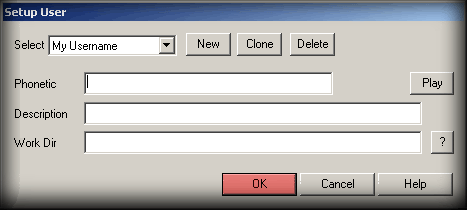
- Click OK
 Don't be a jackass and create an annoying
Don't be a jackass and create an annoying phonetic comment. By annoying I mean phrases such as "llllmmmmnoonnnnoooojavajavawhooooopielama"
It is best to use your Main Character's name as your user name to eliminate any confusion for other players


Setup Server
- Click on the arrow to the left of Server:
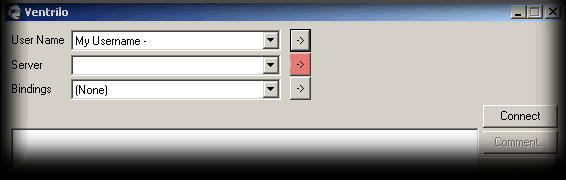
- Click on the New button
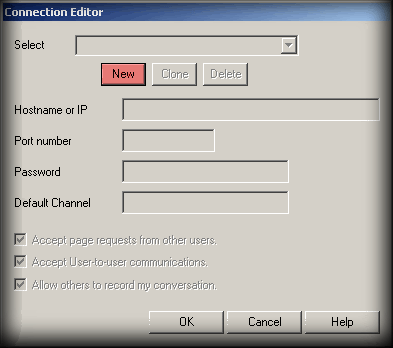
- Type in a name for the server and press OK. It does not matter what you call it. If it is your guild vent server, then it is best to type in the name of your guild



Ventrilo Setup
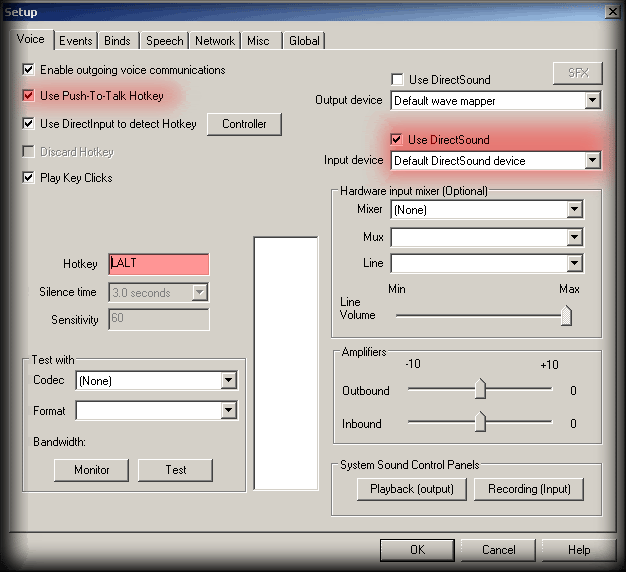


Connect
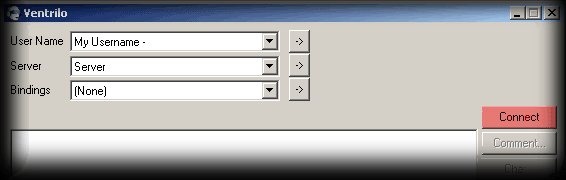



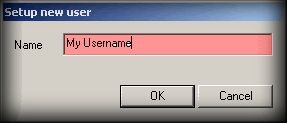
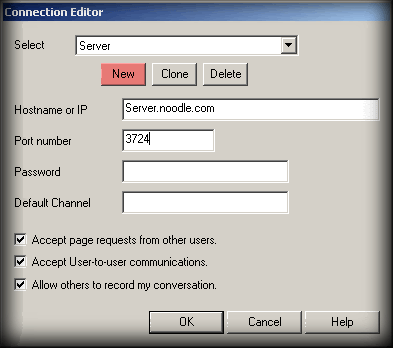
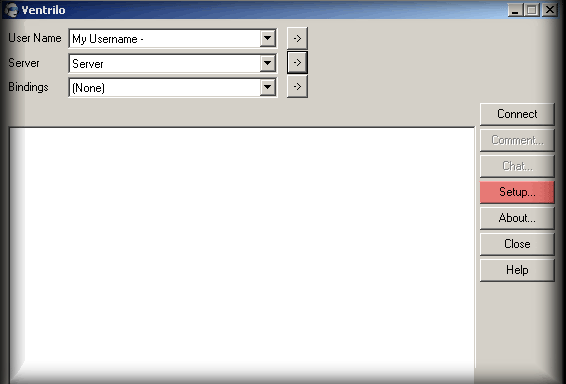


0 Comments:
Post a Comment
Subscribe to Post Comments [Atom]
<< Home